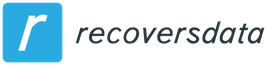Defragmenting the Windows Registry
Most users find out about the existence of the registry for a reason, quite often the reason for this is various problems in the operating system. The registry is a repository of all parameters, settings and various additional information that the operating system and all applications installed on the computer use. Moreover, the system and programs access the registry hundreds of times per second. Therefore, it is very important that everything is fine with the registry.
While it is in a relatively clean and “not littered” state, all this interaction within the system is especially imperceptible to us. But gradually, over time, various useless program fragments begin to accumulate there (especially after they are deleted), incorrect extensions, links to non-existent files, and a lot of other rubbish. So if you have problems reinstalling a program, then it is quite possible that the reasons should be looked for in the registry.

At the same time, all this software trash begins to accumulate more and more. This, in turn, begins to slow down the work of both individual programs and the entire system. Everything starts to freeze, incomprehensible errors constantly pop up, and various viruses tend to leave their entries in the registry. The normal operation of both Windows and all the programs that are in it very much depends on the registry. To prevent it from becoming clogged with “garbage” and various errors, it is necessary to constantly clean and defragment the registry. These operations can be carried out both manually and with the help of special utilities. But be careful and careful! And with manual cleaning – doubly careful. If you delete something, make sure that this file really needs to be deleted and its absence will not disrupt the normal operation of the computer.
How to clean the registry manually?
Manual cleaning of the contents of the registry should be resorted to only in extreme cases. It is usually used to delete the files of a particular program after it has been uninstalled. And so, we launch the registry editor. Open the Start menu and type “regedit” in the search box. In the list of search results, open regedit as an administrator. In the next window, or rather in its left part, expand the “Computer” section and then go to the HKEY_CURRENT_USER directory. In it, we need to open the Software folder. This section will contain folders associated with installed programs. The most interesting thing is that among them there will be directories of programs that have been deleted a long time ago. That’s exactly what we need. How to clean the registry manually
We select folders and files, long non-existent programs, and delete them. The main thing is to be sure that this program has long been gone and deleting the partition will not cause trouble with the computer.
Using CCleaner to Clean the Registry
This utility is quite deservedly popular and is able, without any extra effort, to clean the system of everything unnecessary. Including, it can optimize the registry. To get started, run the program as an administrator. Next, open the “Registry” section. Here, click on “Search for problems”, and then select “Fix”. Cleaning the registry with CCleaner Usually there is no need for a backup, so you can refuse this function by clicking the “No” button. Next, click “Fix marked” and when everything is completed, you can safely click on the “Close” button. If there are still any errors, then you can try to fix them by restarting this procedure.
This program has many more useful features that you will definitely need, many of which have already been discussed in previous articles on this site. Among other utilities of this kind that can also be useful in this matter, they have shown themselves well: Auslogics Registry Cleaner, Tweak Now RegCleaner and CleanAfterMe.
It is best to clean the registry more often, especially after removing any programs. In addition to cleaning the registry, there is another way to optimize it – defragmenting Windows.
Defragmenting the registry using specialized software
In the Windows 7 operating system, the registry is subject to another, unpleasant misfortune – fragmentation. Gradually, this starts to seriously slow down your computer, everything starts to load much longer and work more slowly. In order for this phenomenon not to make itself felt, sometimes it is necessary to defragment using special utilities.
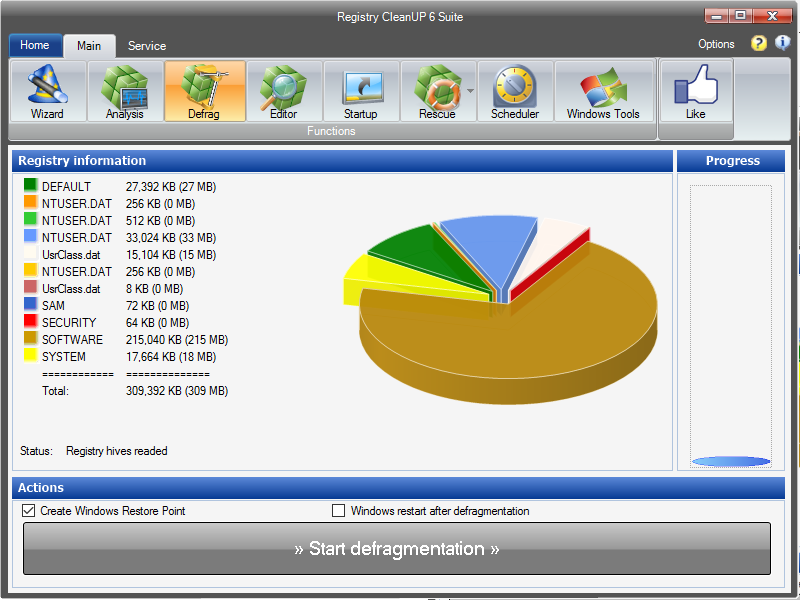
Defraggler is a free utility from British developers
Among such utilities, Defraggler can be recommended. She not only knows how to work with the registry, but is also able to defragment the data on your hard drive.
The registry constantly interacts in the system, so you can start the defragmentation process only at the Windows boot stage. To do this, when you run this program, enable the “Defragment at boot” option. You can even set the value of this parameter to “Always”. Registry Defragmentation Then the defragmentation process will be carried out at each system startup and you will not have to worry about it in the future. Now, at the time of the next system boot, something like this will appear on the screen. Registry fragmentation It will indicate the progress of defragmentation. The very first time, defragmentation may take some time, but with regular defragmentation, all subsequent defragmentation will take only a couple of seconds. To disable defragmentation at every system startup, simply run the Defraggler program again and turn off the “Always” option.