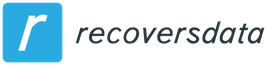How to recover a deleted disk partition in Windows 10, 8.1 and Windows 7
If you deliberately or accidentally deleted a partition from your hard drive in Windows 10, 8.1 or Windows 7 at the command line, Disk Management or using third-party programs, and did not have time to create new partitions in the same areas and write data to them, there is it is highly likely that if necessary, you will be able to restore the deleted partition intact and safe with all the data.
This instruction is about simple ways to recover a deleted partition of a hard drive or SSD (in the latter case, due to the nature of solid state drives, the result cannot be guaranteed) using special programs for these purposes.
Restoring a deleted disk partition in DMDE
The DMDE program is not free, but even a free trial version allows you to successfully recover a deleted partition if the partition structure has not changed too much later on. For the test, I removed two NTFS and FAT32 partitions from the disk, marked in the image below, each partition contained a test folder and file.
Deleting Partitions in Windows Disk Management
As a result, instead of these partitions, there is a lot of unallocated space on the disk. The steps to restore a partition using DMDE would be:
Download DMDE from the official website https://dmde.ru/ and unzip the archive to a location convenient for you and run DMDE.
After accepting the license agreement, in the “Physical Devices” section, select the disk on which the partition you want to restore was located, click “OK”.Select a disk to restore partitions in DMDE
If the program finds deleted partitions, you will see them in the list. They can be displayed as follows – with a yellow mark, as in the screenshot below. Restoring deleted partitions in DMDE
Or as crossed out partitions like the following image. Viewing deleted partitions in DMDE
Select the desired partition and click the “Insert” button (in the first case) or “Restore” (in the second) at the bottom left. Specify the partition type (usually the desired type is selected by default).
Click the “Apply” button or click on “Changed Layout” and “Apply Layout”. Apply Partition Fix
Confirm saving the changes to disk (if necessary, save the data to roll back the changes).
Close DMDE and restart your computer. If there are disk error messages in the process, let the system run a check.
After the reboot, the partitions will appear in their places with all the data, at least if, apart from deleting the partitions, nothing else has been done with the partition structure on the disk.
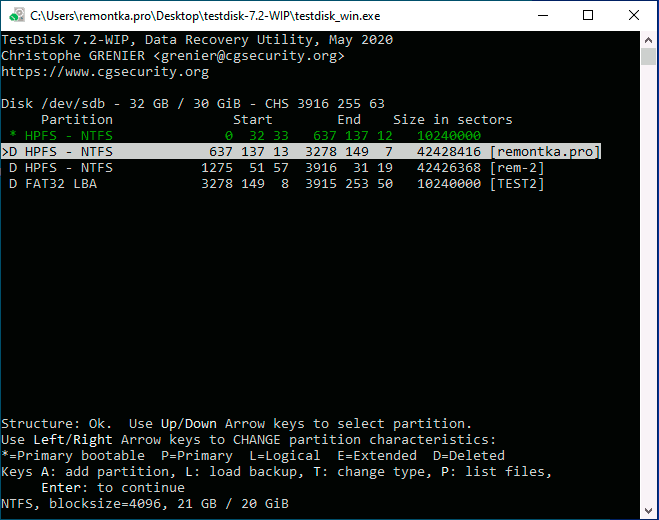
Other Windows Partition Recovery Softwar
There are other programs that make it relatively easy to recover deleted partitions on a hard drive. One of them – TestDisk is completely free and very effective, but does not have a graphical user interface, all actions are performed in console mode. The screenshot below shows the deleted partitions found (the same ones that we recovered in the previous example).
Restoring deleted partitions in TestDisk
In general, despite the command line mode, partition recovery in this program is not so complicated and I have a separate detailed instruction on this topic: Restoring a hard disk or flash drive partition in TestDisk.
Another program with good recovery results is Active Partition Recovery. Unlike the previous ones, it is not free, the graphical interface is present.
Bootable version of Active Partition Recovery
But it also has an advantage: the program is also available as a bootable ISO image, that is, we can burn a bootable USB flash drive or disk with Active Partition Recovery and use it, for example, to restore a deleted system disk partition when the OS does not start.
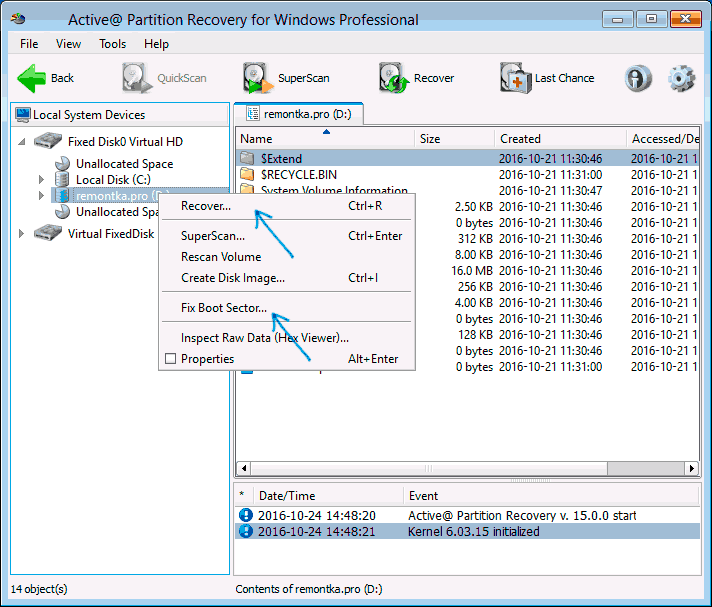
Summing up, with a simple deletion of partitions, their recovery is usually possible and does not present serious difficulties. However, if, in addition to deletion, other operations were performed on partitions (adding a new partition structure, writing data to disk), the probability of successful restoration of the partition along with the data decreases. However, in these cases, if you need exactly the files that were stored on these partitions, special data recovery programs can help.