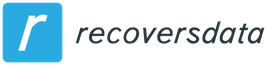Revo Uninstaller – a utility for the correct removal of programs
Revo Uninstaller is a closed source program that is designed to correctly remove programs in the Windows operating system, as well as clean up the system to improve computer performance. Available in advanced and free versions.
If you remove the component using the standard method through the control panel, the trace will remain in any case – the registry will display entries or a hidden folder. And they happen in a sufficiently large amount, and then the whole system starts to slow down and does not work correctly.
 Revo Uninstaller in Russian is a software product that will remove any component and erase it from the registry. It is Russian-speaking and easy to use.
Revo Uninstaller in Russian is a software product that will remove any component and erase it from the registry. It is Russian-speaking and easy to use.
When this development is launched, you will see all the settings and a list of all the utilities that are on your computer. We look through the list, find an unnecessary product and click the Uninstaller or Delete button. Note that it’s not “Deleting an Element”, but “Deleting”. Next, we confirm the process, and the application will start working. Then you will need to select one of four modes: Built-in, Safe, Medium and Advanced. We stop at the last option and click Continue.
The selected utility will start to be removed – first, the operation of the usual uninstaller, which is integrated into the product, will start. Then, when this tool has completed all the necessary operations, the scanner will start to automatically detect system traces.
It is worth noting that with proper writing of the program code, the built-in module will also cope with its uninstallation. Everything that was found inside the registry, mark and click on cleaning and continue. We do the same with missing folders. If the scanner did not find anything, processing is completed.
But it also happens that the registry seems to be displayed correctly, and all the time it seems to you that the application was removed incorrectly and the tray displays it, it sometimes starts loading or the like. For this, the developers have provided a special hunt. Run this option and open the program. It will be minimized to the tray, and we, using the mouse, will be able to move the sight. We direct it to the tray with an icon or a label, or that component that is noticeable, and delete it.
The functioning of the sight can be called intelligent – it will immediately offer four options – complete the process, uninstall, stop autorun, open the folder with this file. In addition, Internet search and parameter settings are available.

Choose what you need, and continue the session.
Additionally, this software product is equipped with:
Built-in autoload manager, with which you can see which application is currently loading, and turn it on / off
A set of Windows tools to quickly start any system service.
Cleaning up unnecessary software with the removal of temporary browser files, Microsoft Office, and other unnecessary consequences of your interaction with the operating system
You can find the entire list in the tools section. Management is as simple as possible, each tab is Russified and has detailed instructions. It is impossible not to note the folder for direct uninstallation. It was created for those programs that do not want to be completely removed, but the list with installed programs allows you to get rid of them. We press the button and it will no longer be in the list, thereby you will not only get rid of garbage, but also optimize your computer.